Avmap GEOSAT 4 TRUCK User Manual
Browse online or download User Manual for Car GPS Navigation Avmap GEOSAT 4 TRUCK. AvMap GEOSAT 4 TRUCK User Manual
- Page / 60
- Table of contents
- TROUBLESHOOTING
- BOOKMARKS
- 1. Introduction 8
- 2. Installation 11
- 3. Set the destination 13
- 4. Planning a route 16
- 5. Advanced planning 17
- 6. Using the map 21
- 7. Managing Marks 24
- 8. Advanced search options 30
- 9. Trip information 35
- 10. Special functions 37
- 11. Setting preferences 39
- 12. Updating the Software 47
- 13. Troubleshooting 49
- 14. Warranty and Support 50
- Appendix A 56
- Appendix B 57
- AvMap S.r.l 59
- Via Caboto, 9 59
- 54036 Marina di Carrara (MS) 59
- AvMap s.r.l 60
- Via Caboto, 9 - 54036 60
Summary of Contents
USER MANUALAvMap GEOSAT 4 ALLAvMap GEOSAT 4 CAMPAvMap GEOSAT 4 TRUCKVer. 0.2
101.5 Remote control1. Pull out the tab from the bottom end of the remote control. The remote control is ready to be used.2. Point the remote
11in the second case the Auto night vision option is also activated.Volume adjustment with the remote control To adjust volume with the remote
122.2 Fitting the optional externalGPS antennaThe Geosat is equipped with a built-in GPS antenna and with a port for an optional external
13flashes until the Geosat is fully charged. ATTENTION when the device encounters internal temperatures of higher than 60°, the battery wil
14Driving mode The driver should NOT consult the navigator while driving.For this reason, when Driver mode is chosen, the map view is automatical
15country is saved for subsequent searches.6. Using the JOYSTICK, select the fields City, Street and House Number (or Postcode and House Number
164.1 Planning a route from A to BYou can plan a route setting both the depar-ture and the destination. This function can be useful if you are in posi
17instructions:1. Press the MENU button. The Navigation menu will now open.2. Select Delete route. 3. Press the ENT button to confirm. 4.3 Rever
18the MENU button. From Route planning, select Advanced and press the ENT button. 4. The Advanced route-planning menu will now open. From Via
195.2 Blocking roads When calculating a route, the Geosat allows you to avoid some roads or parts of roads. A road can be blocked even if there is no
20It is also possible to activate/deactivate the walkways following the procedure described in par. 10.5.5.4 Navigating Off roadWith Geosat it i
21view the list of all the streets along the route and it is possible to detour the trip to avoid an undesired street.1. Press the MENU button to
22time to the next maneuver.• Full display map• Back to Map with info box on the rightPressing the PAGE button you can pass the maneuver pag
23• Trip Computer Pressing again the PAGE button, the unit will display pictures or films coming from the Video PAL, NTSC input (onl
247.1 Creating Marks Geosat allows you to create and save user points called Marks for example, the address of a restaurant, of your home, of
25folders.Press the MENU button to open the Folder options menu from which you can add, modify or delete a folder. How to create a new folde
26the centre of the JOYSTICK. The Function menu will now open. 2. Select Edit Mark on cursor and press the ENT button to confirm. The Edit Mark
27field. 5. To choose an icon select the field Icon with the JOYSTICK and press the ENT button to confirm. Select the desired icon and press the ENT b
28button to confirm. The Mark icon will be changed into the HOME icon.You can then set home as your destination with this quick command:1.
29prepared for saving the data. The space already used on the Hard Disc is shown in the lower part of the display. 2. Press the MENU
Dear Customer, Congratulations on choosing AvMap Geosat 4 ALL / AvMap Geosat 4 CAMP / AvMap Geosat 4 TRUCK navigator! With Geosat on board you will be
30the virtual keyboard. Select the letters with the JOYSTICK. To make this operation easier the auto-filling function is activated. 8.3 Searchin
31• The current GPS position• The position of the cursor on the mapIf you can see both the GPS position and the cursor on the map, the s
32will open. This window displays a list of the points of interest near to the cursor or to the current GPS position. Select the require
336. The Find menu for the chosen subcategory will open. Open the virtual keyboard by pressing the ENT button and insert the name of the
34press the ENT button to confirm. 4. Press the MENU button. The Find menu will open. From Navigation from my GPS position select Set as des
359.1 Trip computer To view the trip computer page, press the PAGE button. The trip computer includes the following information (calculate
36Info: Fix and cursor Lat/LonInfo: Sunrise/sunset Info: Battery status9.3 GPS Information To get information on the Global Positioning System, fol
3710.1 Video function The audio/video input (PAL NTSC) allows you to connect DVD players, laptops, cameras etc., to the Geosat display. 1. Turn o
384. Click on software update: the latest version will be displayed.5. Click on download.6. Insert Login and Password received with the product r
39are displayed on the map and it is possible to view the full list of received marks:1. Press twice the MENU button to open the Main Menu.2. Select
Warning 6Maintenance 7Battery disposal 71. Introduction 1.1 Box contents 81.2 Available accessories 81.3 Hardware features 81.4 Keyboard 91.
40the menus.• Blue • Grey• WhiteVoice instructions It sets the frequency and type of voice prompts.• Simplified: the navigator provides
41• Full Auto position It is possible to choose whether the zoom level has to vary automatically during navigation, according to speed an
42• Shortest: the shortest distance is preferred. • Fewer turns: the route with the fewer turns is preferred. • Off road: off road, “as th
43track. Track display Check this box to view the track of the route that has been followed. Track recording Check this box to record the track
44Elapsed timer: press start to start the timer. 11.9 Units Altitude Sets the unit for altitude:• Ft: feet (1 ft = 0.3 m) • FL: flat level (1 fl = 1
45Not all the languages that are available for text messages are available for voice prompts. To have all the available languages it is suggest
46To adjust the brightness: 1. Press and hold the POWER button for 1 second. The Brightness window will open.2. The automatic brightness
4712.1 Updating the Software The latest software version to update your Geosat is available, free of charge, from www.avmap.it. Each
48audible signal to disconnect your AvMap Geosat from the PC. 12.2 Updating the Map To update the map of Geosat 4 ALL visit www.avmap
49The map updates available for Geosat are provided on DVD. To install Geosend, the software that allows you to program Hard Disc wi
9. Trip Information9.1 Trip computer 359.2 Data boxes 359.3 GPS information 3610. Special functions10.1 Video 3710.2 Traffic Information (TMC)
50it will be possible to power on the navigator and restart the software.14. Warranty and Support Key Product: The Geosat in-car navigator, contai
51Defect he/she must send the product to the Support Centre, together with the tax document and the warranty.The Purchaser’s rights und
52Salterns LaneFarehamPO16 0QSUnited KingdomThe Purchaser can check which is the national competent Supporting Centre for each country on th
53applicable export laws and regulations of the United States / the European Community.6a. (Applicable for US data Only) Include the follow
54national products of the Norwegian Mapping Authority).9. (Applicable for POI’s of the USA only). If Licensee licenses POI’s of the
55LIST OF COPYRIGHTSEurope: “Data Source © <2006> Tele Atlas N.V.” Austria: “© BEV, GZ 1368/2003.”Denmark: “© DAV”France: Michelin data ©
56Technical specifications 5,6” LCD TFT displayBrightness 450 nit Contrast 250:1 Resolution 320 x 240 px Number of colours 65536Manual or automatic br
57Appendix BPOI indexCar servicesCar repairCar dealerGas stationParking GarageRent-a-car facilityRent-a-car parkingBovag garageVehicle equipment provi
58LodgingCamping siteHotel/MotelMedical servicesDentistsDoctorsPharmacyVeterinariansNatural attractionsBeachLand useMountain passMountain peakNature r
AvMap S.r.l. Via Caboto, 9 54036 Marina di Carrara (MS)Italia
6The manufacturer and the distribution chain disclaim any liability deriving from an improper use of the device in a way that may cause ac
AvMap s.r.l.Via Caboto, 9 - 54036Marina di Carrara (MS) - [email protected]
7• Do not leave the navigator in direct sunlight for extended periods. This could compromise the correct running of your Geosat. If you suspec
81.1 Box contentsBefore using the product make sure the box contains the following items: 1. Navigator (5,6” LCD TFT display) 2. Holder with suction
95. Brightness sensor 6. Power supply plug7. Audio video input8. Serial port for external GPS receiver9. Serial port for TMC receiver10. Speaker
More documents for Car GPS Navigation AvMap GEOSAT 4 TRUCK
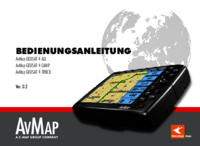





 (60 pages)
(60 pages) (62 pages)
(62 pages) (62 pages)
(62 pages) (20 pages)
(20 pages) (17 pages)
(17 pages)







Comments to this Manuals